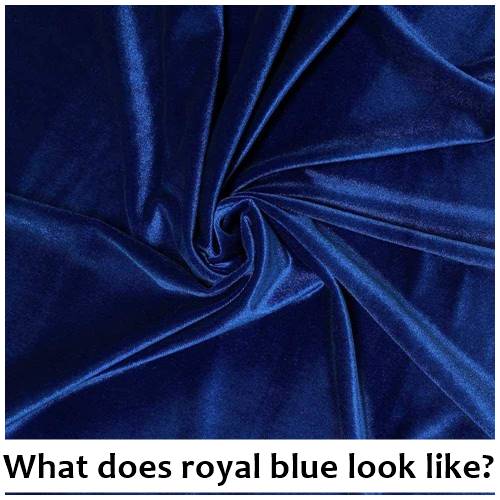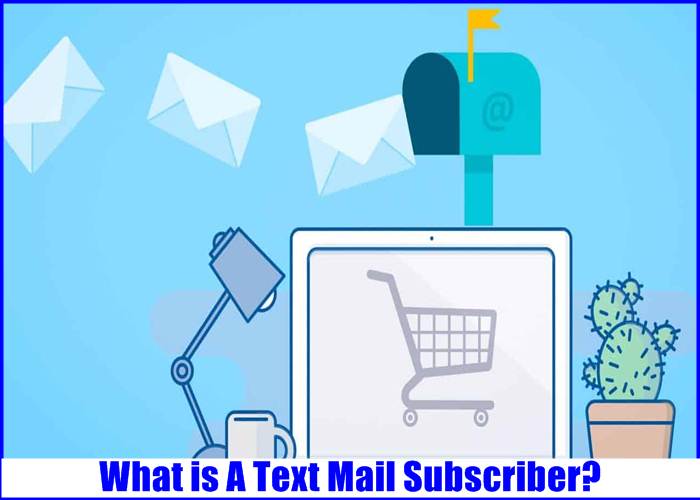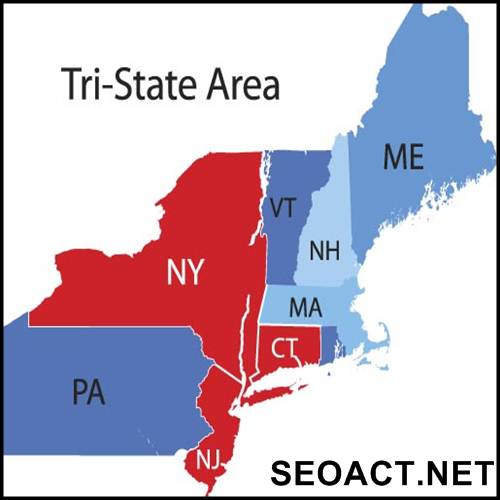What Is Lenovo Vantage And Do I Need It? – Updated 2023
Lenovo laptops have gained spectacular popularity over the past decade. Its popular laptop lines, such as the Yoga series and the Thinkpad, have helped catapult the company to previous competitors such as Dell and HP in terms of laptop sales globally.
Although Lenovo is not as popular as Apple and Microsoft, the brand has been distributing quality devices for all kinds of budgets and needs. Lenovo brands may not have the same high price as their competitors. But their devices are packed with features that make heads turn. However, there have been misconceptions about Lenovo Vantage and its relevance. So in this post, we will make things clear.
Lenovo Vantage is an app provided by Lenovo. It’s an app used for diagnosing your Lenovo laptop. You can update your BIOS, drivers and Lenovo apps using this app. You can see your Lenovo Laptop’s warranty in this app(when will it expire and if your device is currently under warranty or not). Hardware scan, support and many informations about the Laptop are present.
What Does Lenovo Vantage Mean?
Lenovo Vantage is an application provided by Lenovo and pre-installed on Lenovo PCs. This application was created specifically for Windows 10 PCs and replaces the Lenovo Companion, Lenovo Settings, and Lenovo Account Portal applications.
With Vantage, you can quickly manage various settings and improve the performance of your device when you need it. And you don’t have to sweat. Simply put, Vantage allows you to access the full potential of your Lenovo device.
What uses does Lenovo Vantage have? In reality, almost half of its functions overlap with those of Windows. These functions include:
- PC Personalization: it can personalize PC in power, audio, visual, input, and Smart Settings. For example, it can manage and prolong notebook battery life; adjust camera settings, brightness control, microphone settings, Dolby settings; and change Touchpad, Function Key (Fn), Keyboard Backlight, and mouse/pen/touch settings.
- PC Protection and Update: it can protect your PC and update important system software and drivers.
- Health Check: it can evaluate system health and run diagnostics on your device.
- User Guide and Support: it can access your system’s user guide, and get support.
Windows offers services similar to the previous features. But to do the above works, you have to perform various operations, while in Lenovo Vantage, you can do the above only in one interface. Besides the above features, Lenovo Vantage also has some special functions. For example:
- Have access to Lenovo Migration Assistant – a free application that seamlessly transfers files and settings from one PC to another.
- Discover other fun and useful applications.
- View accessories compatible with your device.
- Identify warranty status (start date and end date).
- Improve your WiFi security, avoiding data leakage.
- Identify the system serial number, product number, and BIOS.
- Lenovo Security Console provides an invisible layer of protection for your cloud applications.
- Security Advisor provides a suite of security tools that is recommended by Lenovo and vetted by security professionals, such as McAfee LiveSafe, Dashlane Password Manager, SurfEasy VPN, etc.
These functions are very useful. If you don’t have any other alternative programs to do these jobs, keeping Lenovo Vantage is a good option.
Do You Have to Pay for Using Vantage?
Do you need to pay to use Lenovo Vantage? It is something that bothers most people who are unaware of it. Well the answer is no, you don’t need to pay anything. Access to Lenovo Vantage is completely free.
You do not need to pay to download or use the application. The Vantage app also runs smoothly on desktops, workstations, and laptops. To download the application on your system, you must visit the Microsoft Store in the start menu of your device.
Type “Lenovo Vantage”, then enter it in the search bar of the Microsoft store. Once you see the application appear, download and install it, it is easy and simple.
Can I uninstall Lenovo Vantage?
One thing that can be very annoying with Lenovo Vantage is the advertisements it displays – no one wants to be shown antivirus software and VPN advertisements when they are just looking to check the status of their laptop.
Unfortunately, you can’t disable them, leading most people to think about uninstalling Vantage entirely. Some people are also concerned about the effect the installed Lenovo Vantage will have on battery life, and it can cause it to drain a bit faster than normal.
If you are comfortable with computers, you should go ahead and do it. Much of what Lenovo Vantage does is give you a way to do things more easily, but you can still perform most of its functions manually. For those who aren’t that technically advanced, it’s probably a better idea to keep it installed. Although it hasn’t been useful yet, you never know when it will be.
What features does Lenovo Vantage have?
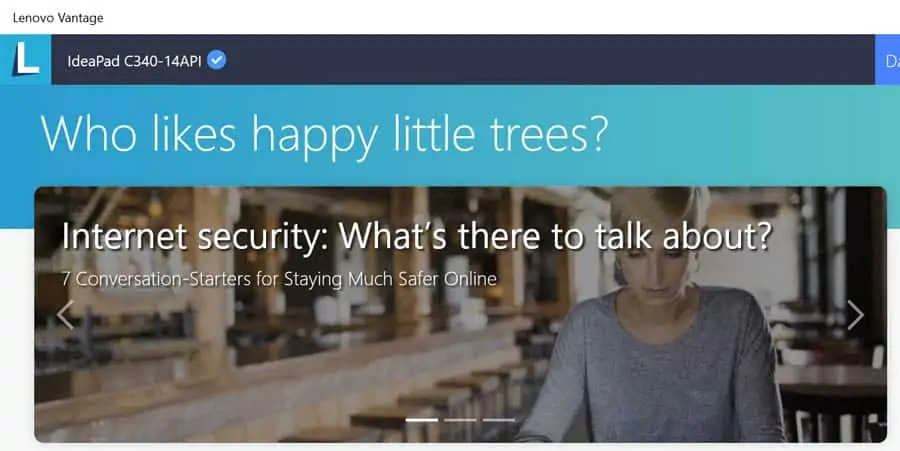
If you’re still not sure what exactly Vantage can do, let’s go over what it can actually do with the Lenovo Vantage app. It ranges from simple security tools to the ability to run diagnostics on any issues you may have with your device.
These different features can be useful when using Windows 10. Vantage is recommended by Lenovo, so it makes sense for you to use it.
Updating drivers & BIOS
This is probably what Vantage is most useful for. Although you can do it yourself with your Windows laptop, it is very simple with one click to update your drivers using Lenovo Vantage.
If you don’t keep your drivers up to date, you may eventually run into little problems with your laptop. These are basically just small updates to the software you are using on your device, so it makes sense that this needs to be done from time to time.
You can also update your system BIOS with Vantage. Your BIOS is software that runs when your laptop starts up for the first time and helps configure all of your laptop’s hardware when it starts up.
Migration Assistant
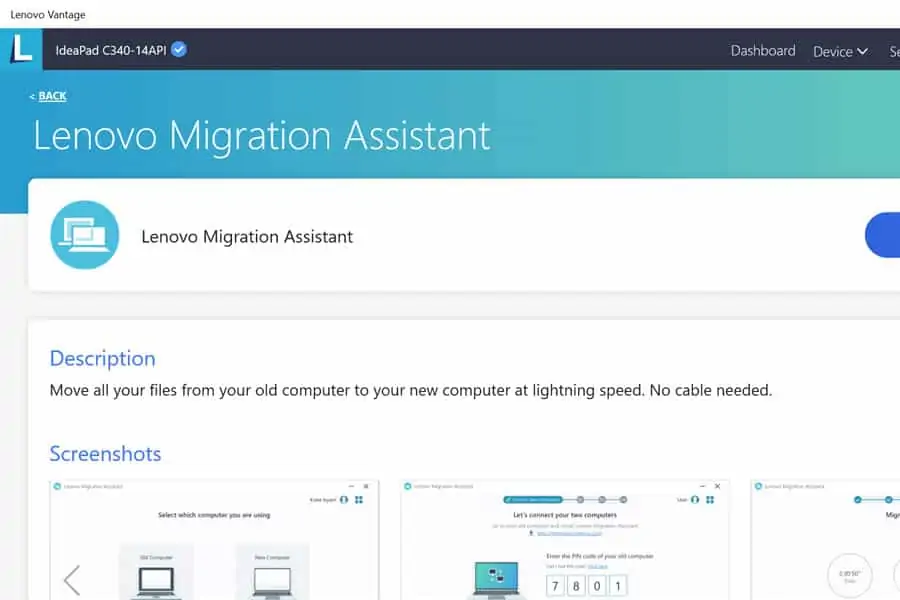
Another good thing about Vantage is that it gives you access to Lenovo Migration Assistant. If you just switched to a Lenovo laptop from another computer, this makes the process really easy for you.
You don’t even need to have the same brand of laptop. As long as it’s a Windows computer or laptop, it should be pretty straightforward to transfer. This includes all your documents, photos, and videos that were on your previous device.
Battery Settings
Another thing that you can easily do through the Lenovo Vantage platform is to check the battery settings. First of all, you can check and see the general health of your battery.
While this may not be helpful at first, for as long as you have your laptop it can be helpful and will inform you when it is nearing the end of its useful life.
You can also adjust settings very easily within this same panel, such as switching your laptop to airplane mode. You can also use the Battery Charge Threshold setting, which can help your laptop last longer.
Control Wifi Security
For those who often use their laptop while traveling, they are likely connecting to different public networks in different places. If this is the case, within your Vantage dashboard you can find out which of these networks is secure and which are not.
You can do this using your threat locator, which will show the networks you shouldn’t connect to.
Hardware Diagnostics
Something that is really very useful with Lenovo Advantage is its hardware diagnostic scan tool. If you’re having a problem with your laptop, this is probably helpful.
What this will do is run all of your laptop’s hardware (its memory, its processor, etc.) and verify that everything is in order with them. And if there is a problem with a component on your motherboard, this tool will let you know.
Find your laptop details easily
When asked for your laptop serial number, do you know how to quickly access it? What about your product number or the amount of warranty left on the laptop? These kinds of details are clearly available within Lenovo Vantage very easily and can help you to know the specifications of your laptop.
In addition to this, you can also look up more general information about your laptop, such as how much memory it has or how much storage space it has left. Knowing how much space you have left on your laptop is important as you will know if you need to get more.
How To Remove Lenovo Vantage From Your Device?
Most of the people believe that Lenovo Vantage installs bloatware on their device and for that reason they are against installing the app. Some also complain that Lenovo Vantage displays intrusive advertisements, which they consider inappropriate.
The reason this application was created is to make Lenovo computers easier to use. But if you think the opposite is true and you have another alternative that could replace Vantage on your device, you can uninstall the Vantage app right away.
Here’s how you can uninstall the app:
- Open your device’s Windows search menu
- Enter “Control Panel” and click to open it.
- Click “Programs” and next click “Uninstall a program,” and a list of all the programs in your device would pop up.
- Locate Lenovo Vantage to proceed
- Right-click to display the Uninstall button and start uninstalling the app.
So these are the few steps to remove from your device. But if you think you made a mistake uninstalling it, don’t worry. You can retrieve the application when you need it.
Boston College Vs Boston University: What Are The Differences? 2023
How Late Does USPS Deliver? – Ultimate Guide 2023
What is the command for the plus-minus sign in LaTeX?